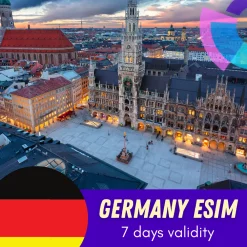For iPhone users planning a trip to Germany, the advent of eSIM technology offers a convenient and efficient way to access mobile data and services without the need for a physical SIM card. This blog will walk you through everything you need to know about installing and using a Germany eSIM on your iPhone, from compatibility checks to the best plans available and step-by-step setup instructions.
If you plan to use an eSIM for your trips to Germany, it is important to check that your iPhone model supports eSIM connectivity. The iPhone XS, iPhone XS Max, iPhone XR and newer iPhone models all support eSIM profiles, allowing you to activate a mobile plan directly on your device without inserting a nano-SIM card.
However, some models do not support eSIM, such as iPhones from mainland China, Hong Kong, and Macao (except for the iPhone 13 mini, iPhone 12 mini, iPhone SE 2020, and iPhone XS). You should check whether your iPhone supports eSIM.
Therefore, before installing and activating an eSIM on your iPhone, ensure your device is eSIM-compatible and carrier-unlocked.
II. Best iPhone Germany eSIM plans for tourists
The best plan for you will depend on your specific needs, whether you’re looking for data-only options, plans with calls and SMS, or coverage that extends beyond Germany to other EU countries. Let’s explore the various options available to help you make an informed decision.
Data-Only Plans for Germany
For many tourists, a Germany eSIM data-only plan is sufficient, especially if you rely primarily on internet-based communication apps like WhatsApp, FaceTime, or Skype. These plans are often more cost-effective and provide ample data for navigation, social media, and web browsing.
Some Special eSIM Plans
We also offer special eSIM plans that would be more suitable for your trips. If you need a Germany eSIM with call & SMS, or Unlimited data plans, or maybe a plan for Germany and other EU countries (France, Italy, Switzerland, etc.) – a Germany eSIM would be perfect for this. Let’s explore these options.
III. How to set up Germany eSIM
Steps to install and activate your eSIM
- Step 1: On your iOS device, go to Settings > Cellular.
- Step 2: Select Add Data/Cellular Plan/Add eSIM.
- Step 3: Scan the eSIM QR code that you have received.
- Step 4: Choose Add Cellular Plan button to save the eSIM details.
- Step 5: On the screen named Cellular/Mobile Data Plan Labels, select the available label (like Secondary, Business, Travel,… ) or Label your eSIM profile as you want (i.e. Gigago eSIM), and tap Continue.
- Step 6: Set your eSIM profile as the Default Line (if your data eSIM comes with a phone number) or select your Primary number if your data eSIM does not come with a phone number), then choose Continue.
- Step 7: Set your eSIM profile as the default Cellular Data > choose Done.
- Step 8: Turn on Data Roaming to start using your eSIM. (We recommend you to do this when you arrive at your destination).
* Notes: Detailed guides for each eSIM plan will be sent in the email after purchasing.
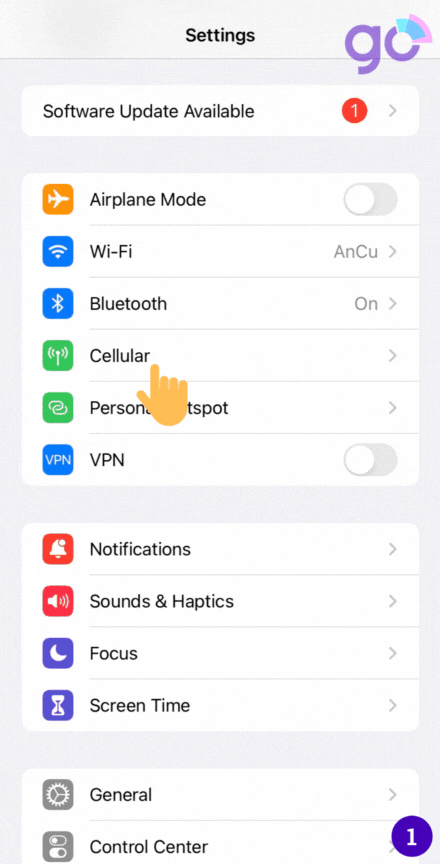
Steps to install your eSIM manually
- Step 1: On your iOS device, go to Settings > Cellular.
- Step 2: Select Add Data/Cellular Plan.
- Step 3: If you cannot scan the QR code sent by your eSIM provider due to a certain reason, you can still activate your eSIM manually by selecting Enter Details Manually.
- Step 4: Enter the required information including
- SM-DP+ Address
- Activation Code
- Confirmation Code (if required)
- Then, select Next.
- Step 5: On the screen named Cellular/Mobile Data Plan Labels, select the available label (like Secondary, Business, Travel,… ) or Label your eSIM profile as you want (i.e. Gigago eSIM), and tap Continue.
- Step 6: Set your eSIM profile as the Default Line (if your data eSIM comes with a phone number) or select your Primary number if your data eSIM does not come with a phone number), then choose Continue.
- Step 7: Set your eSIM profile as the default Cellular Data > select Done. Switch off the Allow Cellular Data Switching to avoid roaming charges.
- Step 8: Turn on Data Roaming to start using your eSIM.
* Notes: Detailed guides for each eSIM plan will be sent in the email after purchasing.
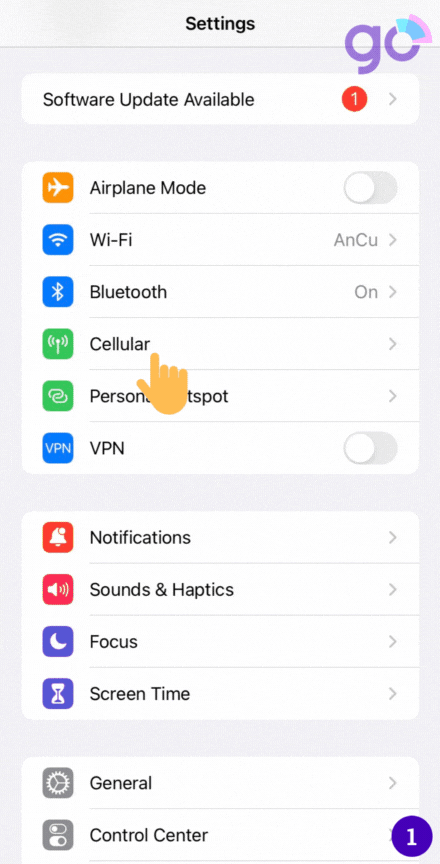
How to Use your eSIM on iPhone
After installation, to turn on eSIM on iPhone when landing in Taiwan, you need:
- Step 1: Go to Settings, and tap Cellular/Mobile Data (depending on your device)
- Step 2: Choose your eSIM (under “Cellular Plans”) and switch on both the Turn On This Line (open Settings > Mobile/Cellular Data) and Data Roaming (open Settings > Mobile/Cellular Data > Mobile Data Options).
Congratulations! Your plan has now been installed and is ready to use.
Yes, iPhones with dual SIM support allow you to have two lines active simultaneously – your existing physical SIM and a Germany eSIM data plan. This lets you keep your regular number active abroad.
You might need to erase your eSIM if:
- You transferred the eSIM’s phone number to another iPhone.
- You’re going to sell, exchange, or donate your device.
Don’t erase your eSIM as a troubleshooting step, contact eSIM Gigago if you need support when having problems with your eSIM.
If you erase your eSIM, you’ll need a new one. Then set up your new eSIM.
Now let’s check out how to remove an eSIM from your device:
- Step 1: Go to Settings > Cellular.
- Step 2: Select the plan you want to remove.
- Step 3: Select Remove Cellular Plan. Then, confirm your selection.
You can store multiple eSIMs on your iPhone, but only one can be activated simultaneously.
If you want to change the eSIM, follow these steps:
- Open Settings > Cellular Data / Mobile Data (depending on your phone).
- Choose the eSIM you want to use (under the field “Cellular Plans“).
- Tap Turn on this line.
You might need to erase your eSIM if:
- You transferred the eSIM’s phone number to another iPhone.
- You’re going to sell, exchange, or donate your device.
Don’t erase your eSIM as a troubleshooting step, contact eSIM Gigago if you need support when having problems with your eSIM.
If you erase your eSIM, you’ll need a new one. Then set up your new eSIM.
Now let’s check out how to remove an eSIM from your device:
- Step 1: Go to Settings > Cellular.
- Step 2: Select the plan you want to remove.
- Step 3: Select Remove Cellular Plan. Then, confirm your selection.
Although you can have multiple eSIM profiles on one iPhone (upto 20), it is recommended that you should install 3-4 eSIM on each device. There will only ever be 1 active eSIM profile, though.